Have you ever thought of hiding any drive from your system so that no one can knew about it. Yes Of-course.You
may have heard or even used a lot of software’s that might be able to
do that, but if you want to do things by your own without using any 3rd
party software than this tutorial will show you how you can do it.
Well there are many ways of doing it, in this tutorial we are covering command prompt way of doing it.
Well there are many ways of doing it, in this tutorial we are covering command prompt way of doing it.
Here is how to do it:
Step 1. Open command Prompt, go to Start Menu > All Programs >Accessories > Command prompt
Step 2. In the Command Prompt, type Diskpart and hit enter key. If UAC (User Account Control), dialog-box prompts than click Yes.
Step 3. Then type List Volume and press enter, this will produce the list of all drives.
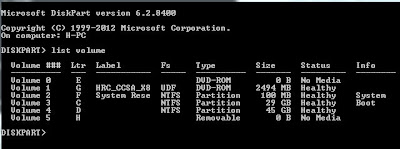
Step 4. Now select the drive which you want to hide, you can either do this by typing Select volume 2(i.e. Volume Number) or by typing Select Volume F(i.e. Drive letter)

Step 5. To hide a drive, type Remove Letter F. Here, F is the drive letter than you want to hide. You can use any drive letter you want.Step 2. In the Command Prompt, type Diskpart and hit enter key. If UAC (User Account Control), dialog-box prompts than click Yes.
Step 3. Then type List Volume and press enter, this will produce the list of all drives.
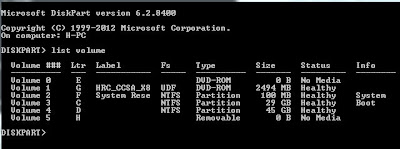
Step 4. Now select the drive which you want to hide, you can either do this by typing Select volume 2(i.e. Volume Number) or by typing Select Volume F(i.e. Drive letter)


Step 6. That’s it. You are done! F drive is now hidden

How to unhide hidden drive
Step 1. Follow the procedure mentioned in step 1, 2, 3 and 4.
Step 2. To show the hidden drive type Assign Letter F and hit enter, now you can view F: drive in explorer.
Step 2. To show the hidden drive type Assign Letter F and hit enter, now you can view F: drive in explorer.

"For more information about NetworkzPeritus, you may visit our website at http://www.NetworkzPeritus.com/ & blog at http://networkzperitus.blogspot.in/